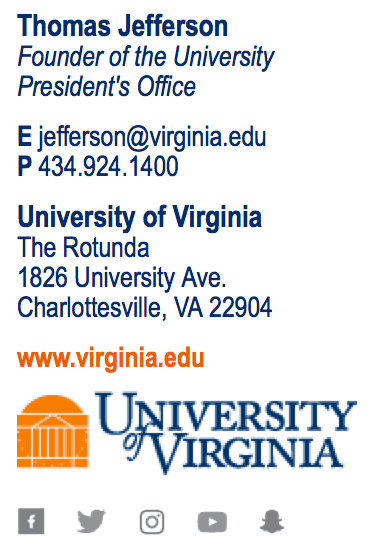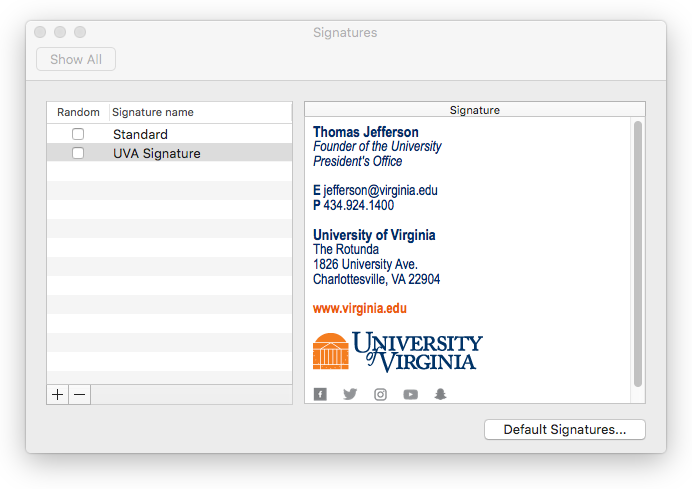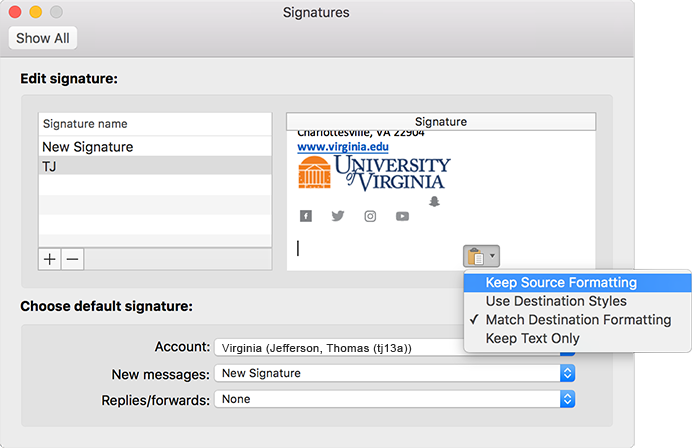Open the “signature.htm” that you have downloaded and open it in your browser. Highlight the entire signature—it may be easiest to start at the end—and copy it by pressing Cmd-C.
Paste into Outlook for Mac
- Click “Outlook” in the top menu, and choose “Preferences.”
- Click the “Signatures” button.
- Paste the signature in the right side field by right-clicking and choosing “Paste” or pressing Cmd-V.
Note for Users of Outlook Mac 2016 15.22+
- After pasting the signature, choose “Keep source formatting.” Also note that including the standard images in your signature will cause Outlook to append an attachment symbol to your emails.