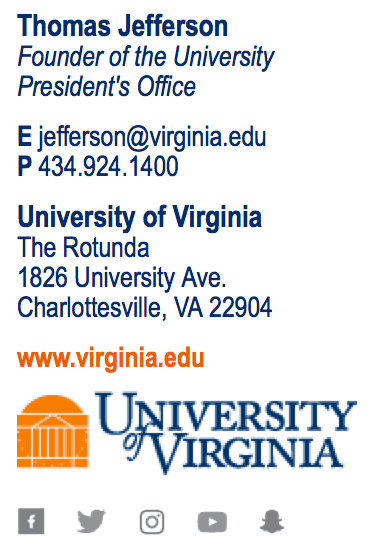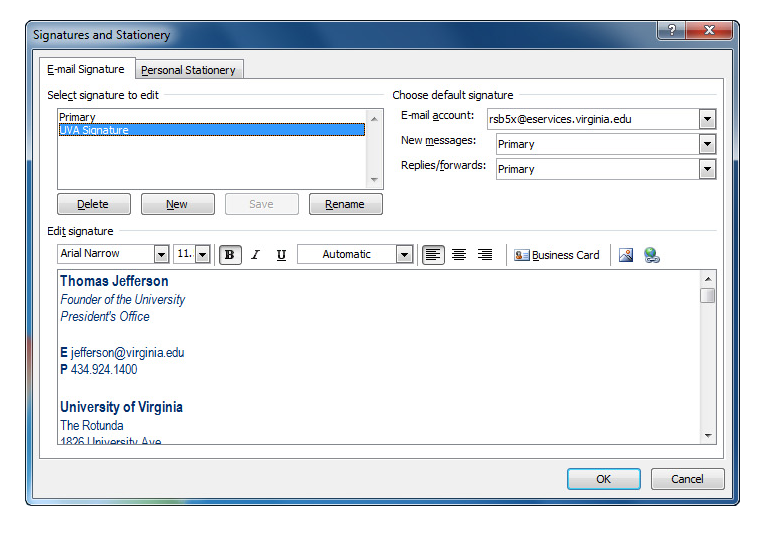Open the “signature.htm” that you have downloaded and open it in your browser. Highlight the entire signature—it may be easiest to start at the end—and copy it by pressing Cmd-C.
Paste into Outlook for PC
- In Outlook, click “New Email.”
- In your new email, click “Signature” in the toolbar. From the drop down menu, select “Signatures…”
- If you are creating a new signature, click the “New” button. If you are editing an existing signature, select it from the menu.
- Paste your new signature in the window by pressing Ctrl-V.
- Review your signature for errors. Do not modify the signature or resize the logo once you’ve pasted it. If you need to make a correction, return to the Email Signature Tool to create a new one.
- If you would like your new signature to be your default, use the “Choose default signature” options in the top right corner of the dialog box. If you prefer to add your signature as needed, use the “Signatures” button and select it from the menu.
- Click “OK” to save.